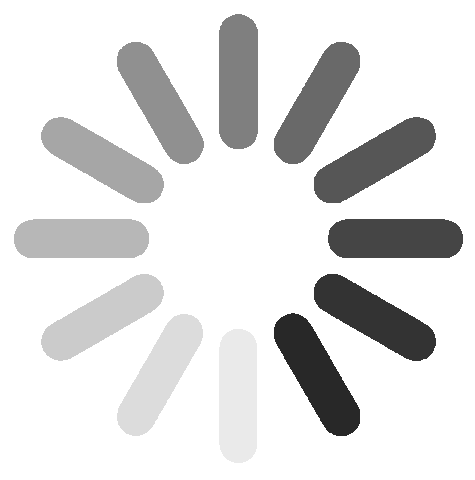General Setup
- Turn on your device
- Connect to the device AP (usually `GDog Setup`)
- open setup page http://192.168.4.1 or click here
- Select the AP for your network and enter password, if exists
- Accept and wait until application appears, make sure you connect to the Internet
If all goes right, application will be ready in a minute (or other for custom devices), if not, restart the device and repeat the setup!
Depending on your application, the access point will be removed automatically or left!
Debug
How do I set factory defaults / restore the device
Device has 2 sets of defaults: Server side and Device side
Server side consists of charts, colors, calibrations, etc, device side consists of connection information and MID number.
- Server side factory defaults - open advanced/Defaults find your device and click - Set Defaults. Make sure you refresh your browser afterwards.
- Your device might be turned off. Make sure device is running. Restart might help.
- Your device might have lost connection to the Wifi, check or restart your router.
- Make sure you have an Internet connection at the Access Point you have provided to the device.
- Your browser might be offline. Make sure this device has an Internet connection.
- Server might be unaccessable from your network. Make sure you can refresh this page!
- Device offline storage: About 20 days
- Device online storage: Unlimited, could be reduced to 5 years.
- Reaction time: depending on input signals from 1 to 60 seconds. Once input detects major changes, time is reduced.
- Signal storage frequency: 1 minute safe. Depending on data changes, will be more frequent.
- Storage signal curve: Minute average, Instant, Minute Maximum Peak, Minute Minimum Peak.
- Maximum signal resolution: (1:4096) about 0.025% of scale (8kW sensor will store less than 2W changes).
- Sensors per device: up to 8
- Changing server, where application is located
- Changing data triggers
- Align output/input ports
- Debug device
- Hardware restart
- format internal flash memory
- Device side - open setup page, System Settings, Chose Default Settings (to keep MID number) or Complete format to create device as new.
Device defaults takes minute or two, reconnect to access point
Depending on your device type, it might take several minutes for device to come online.
Debug
Device does not find my wifi network
First you make sure the router is close enough.
Device should be compatible with all standard 2.4Ghz networks, however check wether your wifi name does not contains some illegal chars, password is related to standard (if set) and IPv4 is available. Make sure broadcast network SSID is enabled on router.
WiFi network is found, but device does not come online
There are several possible reasons, why device is offline
If the device lost connection for short time, the data will be sinchronized once connection restores.
After device reset, to start collecting data, the device must have an Internet connection for few seconds to sinchronize clock!
If problem still occurs, you might need to setup the device again.
Device is online, but data is missing
Please wait while some data is collected, if still some periods are missing, probably your Internet connection to the device is so weak, device is unable to work normal mode.
Device parametres
Notice: Some of the parametres might be different if specified on your users manual
Device working principles
Device boots up in Access Point mode for 2 minutes, once the server responds.
In less than a minute, device should come online, if your network parametres are correct.
After boot up device is always gathering server time. Once time is set, device starts to store and synchronize data. Device will not start collecting data until time is set.
When device is online, local database is not used, if device goes offline, device is storing data on local database. Storage amount is about 20 days, but it depends on your hardware, check your hardware datasheet for details.
How to view the data
There are 2 types of graphs (charts) available - real time and historical.
Real time charts displays the current moment and are restored in a few seconds, historical charts usually updates a little slower, depending on the period you are watching.
Chars are available on small and full screen regime. Some real time charts are not openable, just there is no reason for it.
Full screen charts can be dragged unlimited to the right and to the left. If "Empty" message appears - there is no data available at the moment.
You can change data period above the chart. When dragging, data period is not affected and will be restored once you close the chart
Most of the charts tou can save the chart as picture  or as data
or as data  . Data is displayed as table (can be copied to other software) and csv file will be downloaded for export.
. Data is displayed as table (can be copied to other software) and csv file will be downloaded for export.
You can share the data to other devices by using QR code bellow the application. Click on the QR code to make it higher contrast.
Icon descriptions
Customize your device
The UI is customizable with your favorite chars.
Make sure you spend some time selecting the best chars from chart menu, remove the charts that doesn`t fit your needs, add as many as you like. Select the colors, sensor ranges and chart ranges as you like. If your device is getting too slow, remove some charts, shorten data amounts and periods.
On the chart customization menu, bellow each preview there are specific chart display options, they are a little different for each chart type.
If you have more GDog devices, please merge them at signle user to have better experience.
Advanced features
Once configuration from access point is opened, device keeps access point available until 5 minutes after restart.
Once configuration is set, restart is required to use your desired wifi network.
When device is online, local database is not used, if device goes offline, device is storing data on local database. Storage amount is about 20 days, but it depends on your hardware, check your hardware datasheet for details.
When significant signal changes occur, data posting is triggered. Change amount can be adjusted.
When user opens the application, data posting rate is upgraded.
Usual data sending rate is less than a minute.
Hardware collects and sends following information - 7 analog channel values, 12 digital output values.
Collected information can be changed from user interface.
Hardware output works online and offline. All calculations related to output are made hardware to ensure full working mode on any case.
For advanced device customization, console application can be used, when device is in access point mode.
Console mode allows you some of following: